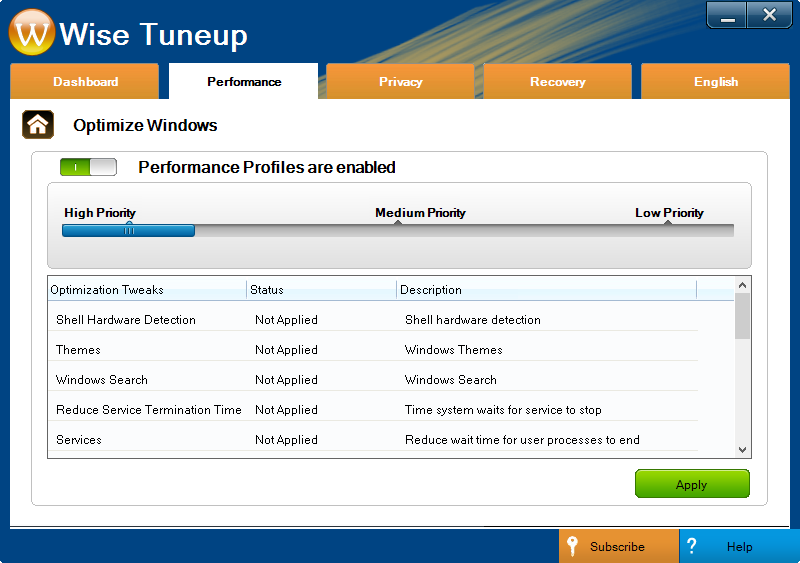This is my review of the registry cleaner and system optimizer program called Wise Tuneup.
Wise Tuneup comes with a hefty price tag, but as you look through all the program settings and features below, I recommend you keep an open mind. This program is full of features and can certainly make your computer faster and more responsive.
Supported operating systems: Windows 8/7/Vista/XP
Download size: 15.18 MB
Version number: 1.0
Current price: $99.99 (USD)
Purchase link: Wise Tuneup (1 PC, 1 year subscription)
Trial available: Wise Tuneup (trial is limited in what it can repair)
There are two settings here. You can either scan the entire registry for errors or choose custom areas, like COM, Startup Programs, and Add/Remove Programs.
Purchase link: Wise Tuneup (1 PC, 1 year subscription)
Wise Tuneup found 11 issues and repaired them all without any problems.
Performance > Compact Your Registry
To compact the registry is to make it smaller so Windows can access all parts of it quicker. If Windows can find data in the registry faster, you can expect quicker access times to all your files, thus speeding up your computer!
Wise Tuneup recommends closing down all other open applications before running this tool. It will begin my analyzing your computer before showing you the results. Then, you can choose to start the compaction of the registry.
Site Note: Please create a System Restore point and backup the registry using the wizard provided by Wise Tuneup. It's important to keep important data backed up in case of any issues.
Performance > Optimize Windows
Select a priority mode to optimize Windows with. A mode is simply a preconfigured set of changes that Wise Tuneup will make to your Windows install. Adjust this slider to the left or right to see what it will apply or not apply to Windows.
Performance > Boost Your Windows Startup
Wise Tuneup can be used to change which programs start up when you log on to Windows. It's really easy to do this by simply choosing the OFF link next to any program. It will disable it from starting up automatically.
Privacy > Clear Your Windows History (Clear Your Browser History and Clear Your Third-Party Software Traces)
A deep scan against installed browsers and other Windows areas like the Recycle Bin are removed with this tool in Wise Tuneup. Removing these traces help protect your privacy.
Nearly 50 MB of private data was found and removed by Wise Tuneup when I tested this tool.
Side Note: You must close your Internet browsers if you wish for Wise Tuneup to remove the temporary files that reside in them. It's best to shut down all open windows when doing this type of scan to ensure Wise Tuneup can do a thorough privacy clean.
Privacy > Bleach Disks
When files are removed from a disk, the deleted contents are actually still intact, waiting to be overwritten by new data. Unfortunately, before they're overwritten, data recovery software may be able to retrieve the deleted files.
This tool in Wise Tuneup will scan for these deleted items and then remove them permanently so data recovery software is less likely to work. You can scan any attached drive, even things like flash drives or external hard drives.
Purchase link: Wise Tuneup (1 PC, 1 year subscription)
In all honestly, I really enjoyed using Wise Tuneup. I'm not sure I'd say it's the BEST registry cleaner out there (because I haven't tried them all), but it's certainly great at boosting computer speed.
Combining so many tools into one suite like Wise Tuneup is great for doing many tasks at once. The 1-click optimizer is very, very handy. I love that you can run nearly all the tools at once in just a few clicks.
Overall, I recommend using Wise Tuneup if you're looking for a nice program suite - a suite that has all the necessary tools for speeding up a PC and keeping your files private with a cleaner and shredder.
Wise Tuneup comes with a hefty price tag, but as you look through all the program settings and features below, I recommend you keep an open mind. This program is full of features and can certainly make your computer faster and more responsive.
Wise Tuneup Details
Supported operating systems: Windows 8/7/Vista/XP
Download size: 15.18 MB
Version number: 1.0
Current price: $99.99 (USD)
Purchase link: Wise Tuneup (1 PC, 1 year subscription)
Trial available: Wise Tuneup (trial is limited in what it can repair)
Features of Wise Tuneup
- Works fine with all versions of the Windows operating system: Windows 8, Windows 7, Windows Vista, and Windows XP.
- The program is really easy to install.
- Wise Tuneup can clean and compact the registry.
- Compacting the registry will make it quicker for Windows to traverse it, thus speeding up disk access.
- Optimize Windows with Wise Tuneup
- This can be done with a 1-click optimization button you see below
- Boost startup
- Select which programs should run when you log on to Windows. This can significantly help speed things up when you're first logging on.
- Clear Windows/browsing/3rd party program history
- This is the privacy cleaner included in Wise Tuneup. You can erase all your online activity in one scan. You can also find Windows and third-party software remnants that could expose your identity or sensitive materials.
- Shred files/bleach disks
- These two options in Wise Tuneup help you remove files that you want completely removed. You can shred files to the point of no recovery so software recovery tools can not find the files you've removed. This is a wise decision if you're removing sensitive/important files.
- Restore the registry
- Wise Tuneup makes backups of your registry before cleaning. You can use this section of the program to restore the Windows registry in the event of an error or system issue caused by a cleanup.
- Remove installed programs
- Wise Tuneup can also remove programs for you. It lists all the installed software, lets you choose which to remove, and then scans for residual files that could be leftover after a removal, which helps remove useless junk files you no longer need.
Clean and Optimize Using Wise Tuneup
Below are screenshots of every program window you will find in Wise Tuneup. You can click any image to make it larger.
If I've missed a portion or you'd like to know more about a particular section, please let me know.
Dashboard
The Dashboard section is the first part of Wise Tuneup and contains the 1-click optimization that makes this program stand out. It works by scanning nearly all of the areas you'll find below, but it does so with one click.
The Dashboard is more or less a system hub for all the utilities from below. You can get to almost all of them from here.
After running a scan, you can simply click the Repair button to remove items found in the registry and privacy issues in Windows and other areas. Repairing took very little time when I used the software, which was great.
If I've missed a portion or you'd like to know more about a particular section, please let me know.
Dashboard
The Dashboard section is the first part of Wise Tuneup and contains the 1-click optimization that makes this program stand out. It works by scanning nearly all of the areas you'll find below, but it does so with one click.
The Dashboard is more or less a system hub for all the utilities from below. You can get to almost all of them from here.
After running a scan, you can simply click the Repair button to remove items found in the registry and privacy issues in Windows and other areas. Repairing took very little time when I used the software, which was great.
Performance > Clean Your Registry
There are two settings here. You can either scan the entire registry for errors or choose custom areas, like COM, Startup Programs, and Add/Remove Programs.
Purchase link: Wise Tuneup (1 PC, 1 year subscription)
Wise Tuneup found 11 issues and repaired them all without any problems.
Performance > Compact Your Registry
To compact the registry is to make it smaller so Windows can access all parts of it quicker. If Windows can find data in the registry faster, you can expect quicker access times to all your files, thus speeding up your computer!
Wise Tuneup recommends closing down all other open applications before running this tool. It will begin my analyzing your computer before showing you the results. Then, you can choose to start the compaction of the registry.
Site Note: Please create a System Restore point and backup the registry using the wizard provided by Wise Tuneup. It's important to keep important data backed up in case of any issues.
Performance > Optimize Windows
Select a priority mode to optimize Windows with. A mode is simply a preconfigured set of changes that Wise Tuneup will make to your Windows install. Adjust this slider to the left or right to see what it will apply or not apply to Windows.
Performance > Boost Your Windows Startup
Wise Tuneup can be used to change which programs start up when you log on to Windows. It's really easy to do this by simply choosing the OFF link next to any program. It will disable it from starting up automatically.
Privacy > Clear Your Windows History (Clear Your Browser History and Clear Your Third-Party Software Traces)
A deep scan against installed browsers and other Windows areas like the Recycle Bin are removed with this tool in Wise Tuneup. Removing these traces help protect your privacy.
Nearly 50 MB of private data was found and removed by Wise Tuneup when I tested this tool.
Side Note: You must close your Internet browsers if you wish for Wise Tuneup to remove the temporary files that reside in them. It's best to shut down all open windows when doing this type of scan to ensure Wise Tuneup can do a thorough privacy clean.
Privacy > Bleach Disks
When files are removed from a disk, the deleted contents are actually still intact, waiting to be overwritten by new data. Unfortunately, before they're overwritten, data recovery software may be able to retrieve the deleted files.
This tool in Wise Tuneup will scan for these deleted items and then remove them permanently so data recovery software is less likely to work. You can scan any attached drive, even things like flash drives or external hard drives.
Purchase link: Wise Tuneup (1 PC, 1 year subscription)
Side Note: Wise Tuneup's Bleach Disks feature does NOT work for drives you've plugged in once you've opened the program. If you've connected an external USB device after opening Wise Tuneup, close the program and re-open it to see the device.
Privacy > Shred Files
A bit in relation to the previous setting, Shred Files is the section in Wise Tuneup that lets you add files to the program to be completely obliterated so data recovery programs can not recover your data. Instead of scanning for deleting items, though, like the previous setting, this particular function lets you add specific files to be removed.
Site Note: In the description of the Shred Files section of Wise Tuneup, we're told we can drag and drop files and folders into the program window to add to the shred list. I was unable to get this particular feature to work when I was testing out the program. However, I was able to use the Add button to select files to add to the list.
Recovery > Restore Registry Backups
After Wise Tuneup has made a registry backup, you can use this section to restore the registry. If you have issues after a clean, use this section to restore the registry backup.
Recovery > Uninstall Unused Software
Use this tool in Wise Tuneup to remove programs from your computer. You can filter the programs by name, size, or publisher.
When you remove a program, Wise Tuneup scans for leftover files that may not have been deleted. You can click the Clear link to remove those residual files. This helps keep your computer clear of excess clutter.
Something I don't like about this section is that you can not search for a program from the list, but it's really not that big of an issue because you can just filter by name and scroll down the list.
Privacy > Shred Files
A bit in relation to the previous setting, Shred Files is the section in Wise Tuneup that lets you add files to the program to be completely obliterated so data recovery programs can not recover your data. Instead of scanning for deleting items, though, like the previous setting, this particular function lets you add specific files to be removed.
Site Note: In the description of the Shred Files section of Wise Tuneup, we're told we can drag and drop files and folders into the program window to add to the shred list. I was unable to get this particular feature to work when I was testing out the program. However, I was able to use the Add button to select files to add to the list.
Recovery > Restore Registry Backups
After Wise Tuneup has made a registry backup, you can use this section to restore the registry. If you have issues after a clean, use this section to restore the registry backup.
Recovery > Uninstall Unused Software
Use this tool in Wise Tuneup to remove programs from your computer. You can filter the programs by name, size, or publisher.
When you remove a program, Wise Tuneup scans for leftover files that may not have been deleted. You can click the Clear link to remove those residual files. This helps keep your computer clear of excess clutter.
Something I don't like about this section is that you can not search for a program from the list, but it's really not that big of an issue because you can just filter by name and scroll down the list.
Conclusion
In all honestly, I really enjoyed using Wise Tuneup. I'm not sure I'd say it's the BEST registry cleaner out there (because I haven't tried them all), but it's certainly great at boosting computer speed.
Combining so many tools into one suite like Wise Tuneup is great for doing many tasks at once. The 1-click optimizer is very, very handy. I love that you can run nearly all the tools at once in just a few clicks.
Overall, I recommend using Wise Tuneup if you're looking for a nice program suite - a suite that has all the necessary tools for speeding up a PC and keeping your files private with a cleaner and shredder.
Purchase link: Wise Tuneup (1 PC, 1 year subscription)